v14.0ATX 2014
Creating PRS Returns
For each return created, available funds will need to be used (if available) or purchased (if no funds are presently available).
To create a new return:
- From the Return Manager, do one of the following:
- Click the New button on the toolbar.
- Click the Returns menu; then, select New Return.
- Press Ctrl+N.
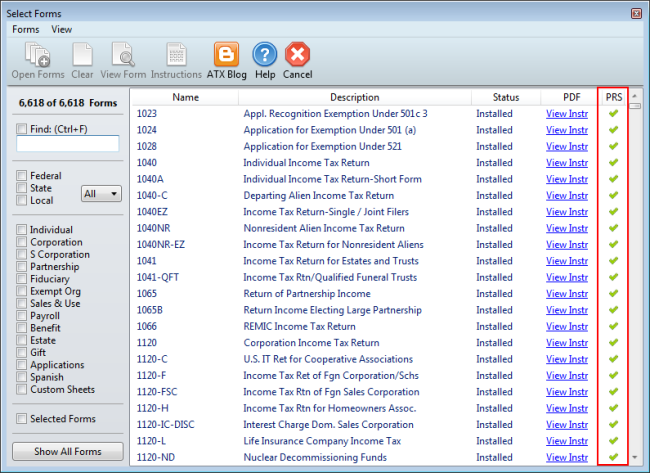
Select Forms dialog box for PRS customer
The PRS column on the right indicates PRS forms with a green checkmark.
- In the Select Forms Dialog Box, highlight the form(s) you want to add to the return.
To select multiple forms, simply click each desired form.
- Click the Open Forms button.
If Funds are available:
The selected signature form is displayed along with Funds Available.
Do one of the following:
- Click Use PRS Return to use available funds to create the return.
- Click Cancel to close the Use PRS Return dialog box and return to the Select Forms Dialog Box.
If there are insufficient funds available:
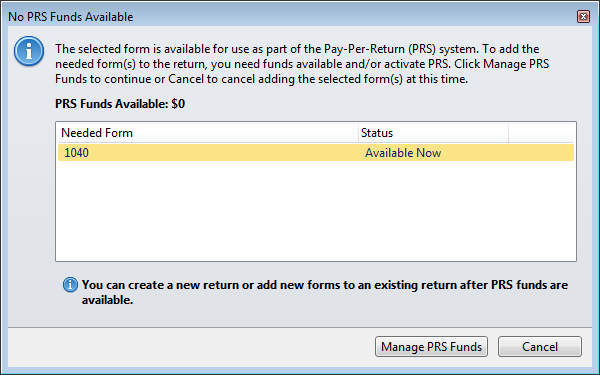
A PRS return cannot be added to a return if insufficient funds are available. Click Manage PRS Funds to visit the PRS Web site.
See Also: